The field editor allows you to create, edit and design the frontend fields on your site.
Access the field editor via the Search & Filter Dashboard, then choose Fields in the main menu.
If you are using the block editor, you can access all the same settings and features directly via our block equivalents.
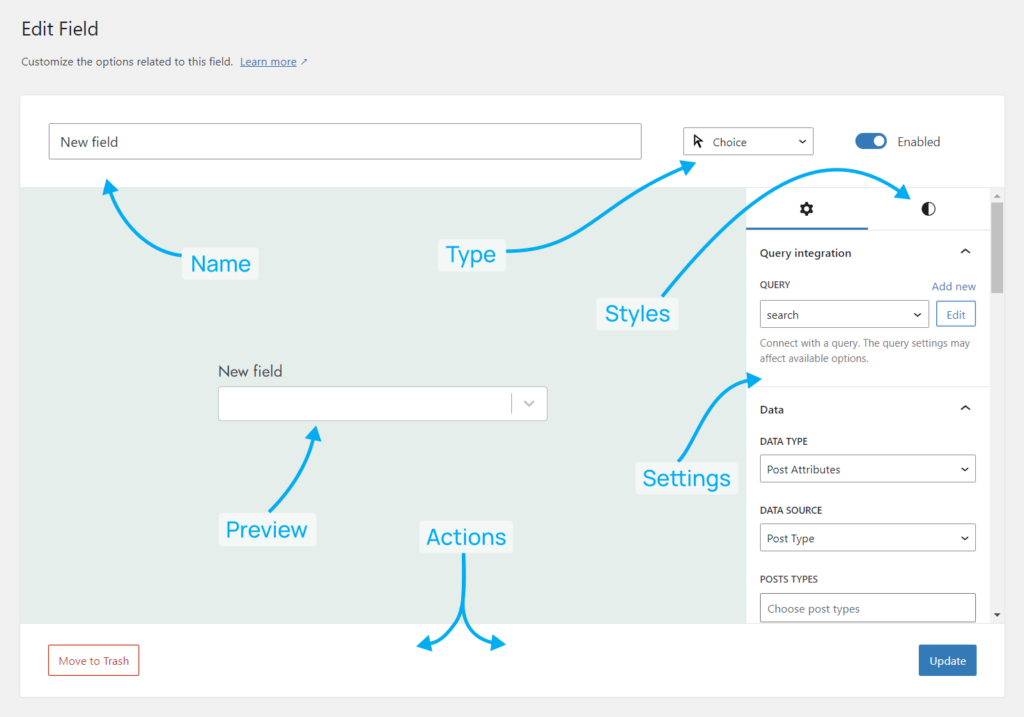
Name
When referencing the field throughout the site the name will be used.
- It will not be visible on the frontend
- It can be used in shortcodes (be careful when changing it though!)
- Will be used when referencing the field in blocks and other frontend widgets and modules (for example, in an Elementor widget)
Type
This is where you can change the main field type.
- Search – allows for free text input to search for posts matching the search term.
- Choice – allows for a single selection or multiple selection from a set of options.
- Range – allow users to select a single numerical value within a specified range, or select two values to define a range to filter.
- Advanced – have more unique or complex functionality than the other field types.
- Control – interact with the query in different ways, such as submitting a search, resetting the fields, or changing the page of results
Settings
This is where you will see a fully interactive preview of your field.
It will be populated by the data types you have chosen and will display any styling options you have applied.
Styles
Clicking the styles tab will reveal a panel containing only styles settings. You can adjust design settings for the heading, description and input fields directly.
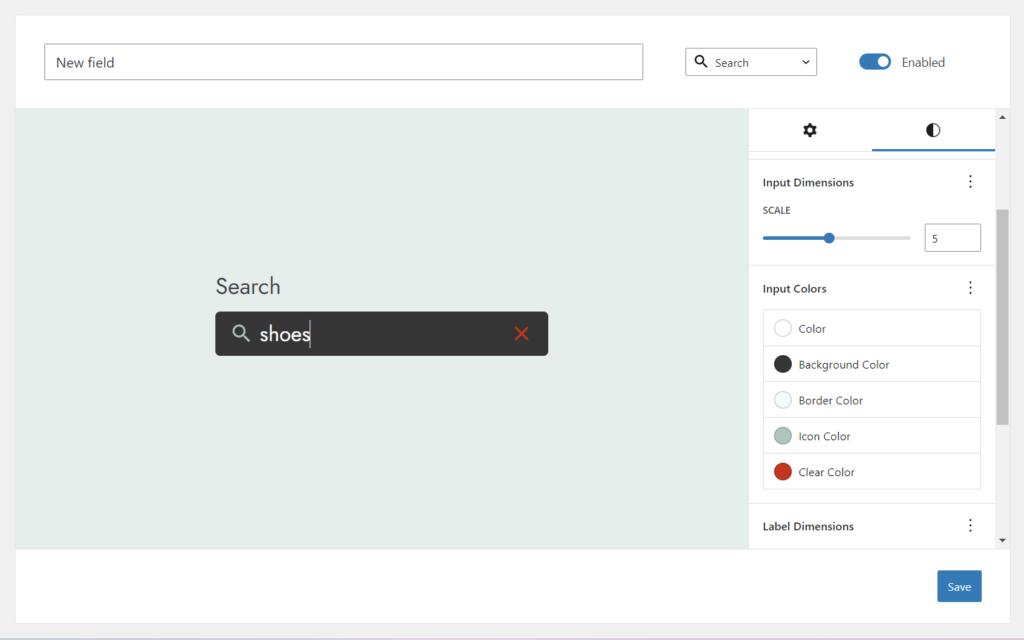
Design options include:
- Multiple color options, for borders, background colors, hover colors and more.
- Scale up and down your field sizes preserving padding and borders.
- Paddings and margins
+ more coming soon!
Preview
This is where you will see a fully interactive preview of your field.
It will be populated by the data types you have chosen and will display any styling options you have applied.
Actions
You can save, update, or delete actions from the actions toolbar.