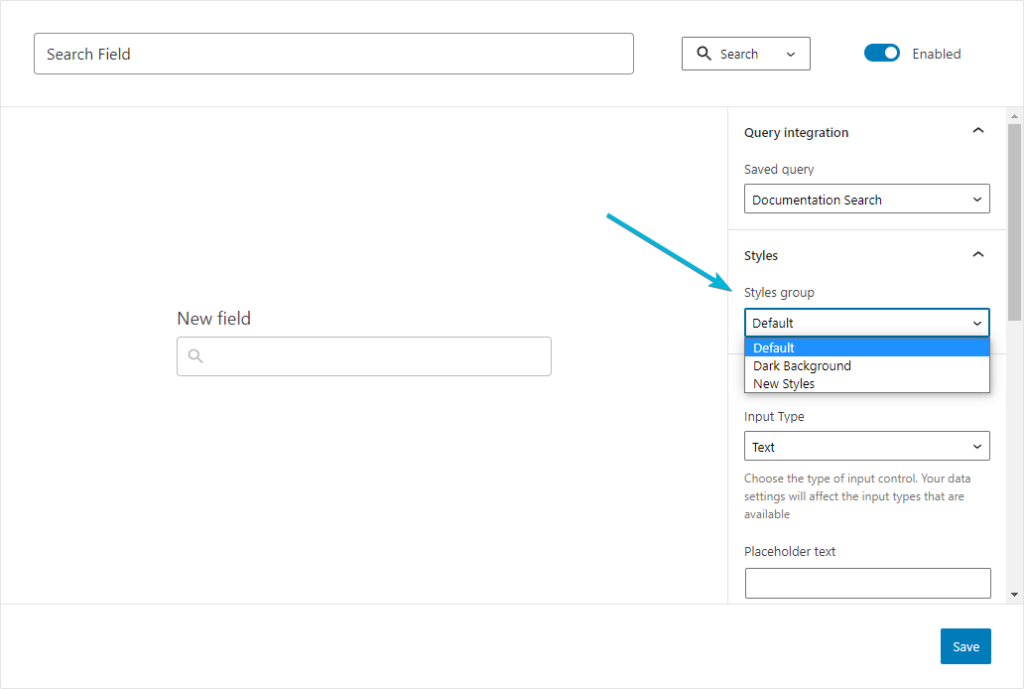*Styling of fields has changed significantly. This section is being updated.
The styles section allow you to define a styles preset to apply to your fields.
For now this is limited to color choices only, in future this will incorperate fonts, borders, spacing, and possibly more.
Creating custom styles
- Head to the styles tab in the Search & Filter dashboard.
- Select Add New
This brings up the styles editor, where you can begin changing the styles attributes.
Default styles
Default styles allow you to quickly and easily swap fields connected to the defaults styles, with another styles preset.
Lets imagine you have a 3 fields on your site, all set to use default styles.
After designing a new styles preset, you can set it to be the default, and the appearance of all 3 fields will update instantly across your site.
To set your styles as default, use the 3 dot icon and choose “Set as default”.
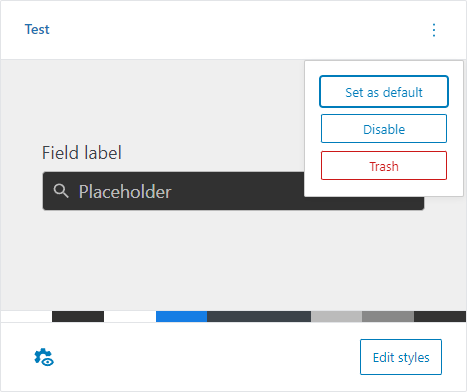
Once a styles preset is set as default, it cannot be disabled, deleted or trashed.
Applying styles to fields
When fields are created, they are assigned to the default styles prest.
To change to any other styles preset, choose a styles preset from the dropdown option. This is available to all fields.